Adding CentOS to Satellite 6
Satellite is a great product offered by Red Hat. You can use it to provision, manage, and patch servers in your environment. For the most part, you would think you would add RHEL servers to Satellite, as that is its primary purpose.
You can, however, add your CentOS servers to the system so that they can be monitored for needed errata, and patched. You’ll need to set up your CentOS channels to download the proper repositories and such to help manage the CentOS systems. I have setup CentOS activation keys, content views, and host groups all which are based on CentOS only.
Creating the CentOS Product

For the repository

Next, we choose New Product, name our Repository, as well as enter a good name for Repository Name and

Finally, we need to sync our new repository as with any Satellite product. Go into Content -> Sync Status. Expand the new product you just added, and click on Synchronize Now. This may take some time depending on the size of the

Once this is done, then you can add your CentOS product to content views that are attached to your CentOS hosts. Activation Keys also help in enabling the CentOS repository automatically for any CentOS server you register with Satellite.
Setting up CentOS servers to register with Satellite.
This example shows the portion of the process where we add the CentOS server to the Satellite environment.
Login to the CentOS server you wish to add as root and run the following commands.
# yum install subscription-manager # yum install http://satellitevm.example.com/pub/katello-ca-consumer-latest.noarch.rpm # subscription-manager register --org="THEROOTUSER" --activationkey="AK-CENTOS7_Base_x86_64_Reg_to_Dev" --name 'CENTOS_SERVER01.example.com' # yum localinstall http://fedorapeople.org/groups/katello/releases/yum/2.2/katello/RHEL/7Server/x86_64/katello-repos-latest.rpm # yum install katello-agent
Once the commands have all been run you will see a green status on your CentOS server, and it will be ready to patch with a yum update.
If you have any questions, please feel free to ask in the comments section below.
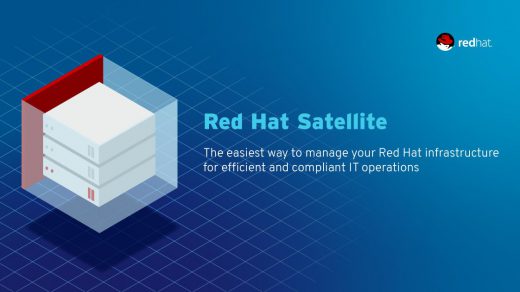

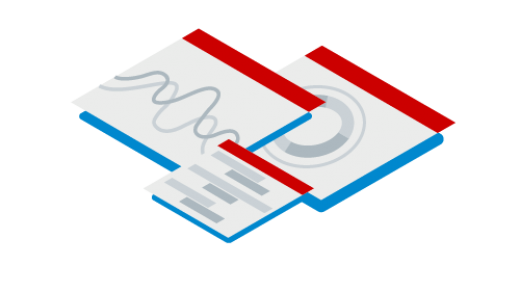
Good day Mr Windon, thank you for a great article! If you have a moment, I would appreciate your perspective on an issue I have, which I’ve posted to to this link: https://serverfault.com/questions/1034203/registering-centos7-to-red-hat-satellite-host-does-not-show-in-gui.
Any assistance would be appreciated!
Regards,
Kevin Pillay