
Lifecycle Environments | Content Views | Activation Keys
In our previous post, we discussed how to attach Red Hat entitlements, set up initial repositories, sync our content and set up a daily sync plan. This will give you the basics you need for managing Red Hat Satellite Servers,

Lifecycle Environments
So what exactly is a lifecycle environment?
Application life cycles are divided into life cycle environments, which represent each stage of the application life cycle. Life cycle environments are linked to form an environment path. You can promote content along the environment path to the next life cycle environment when required. For example, if development ends on a particular version of an application, you can promote this version to the testing environment and start development on the next version.
Red Hat
We add a lifecycle to our environment by going to Content > Lifecycle Environments.

Creating the lifecycle environment
On a new Satellite server, you will only see Library in your Lifecycle path. By default, this is created, and all hosts registered to Satellite will have access to it. Smaller environments may be able to get away with keeping it this way, however, it is recommended to build out an environment based on your own development lifecycle. For example: DEV > QA > PROD. To get started, just click on Create Environment Path.

You will begin by adding your first environment in which you wish to promote content
Adding configuration details to the enviornment
Continuing on in our example, we fill in the details of our environment. Whatever makes sense for your organization. Once you are done, click on Save.

You will then see your first lifecycle, it currently holds 0 content views and content hosts. Those will be added later.

Finish your lifecycle path by repeating the previous steps, adding QA, and PROD.

Content Views
Content views are managed selections of content, which contain one or more repositories (yum, puppet, or containers) with optional filtering. These filters can be either inclusive or exclusive, and tailor a system view of content for life cycle management. They are used to customize content to be made available to client systems.
Red Hat
Our next step in managing Red Hat Satellite is with content views. One example of why you would use a content view is with patching different types of RHEL Servers. You may not want a file server to have access to packages that are required for a web server. You may need to have higher versions of PHP, Python or such on your web server, so you will have Red Hat Software Collections or third-party repositories to have specific versions of PHP on your web server. By adding those repositories to a specific content view, which is then attached to an activation key you can have these packages visible to just your web server, while your file server or database server would have their own role specific repositories.
To create a content view, just go to Content > Content Views > Create New View.

Naming the content view
Give it a name, I like prefixing things within Satellite with CV or AK (content view, or activation key). This way you notice what it is at a glance by the prefix. Fill in the remainder of the information, and then click on Save.

Adding yum content to your view
Next, you will need to attach yum content to your view. We only have RHEL 7 and Satellite Tools. As both are needed for a base RHEL server, we will add both to our content view. In a production environment you will likely have many other products, just choose the ones that are required for this view, which you plan to attach to specific servers. Once you have them selected, click on Add Repositories.

Once added you need to publish your content to the appropriate lifecycle environment. At the least, you will need to publish to

Initial content view publish
It will take time, especially the more repositories you have in the content view, for the initial publish into

Content view ready to promote
Once it is finished, you will see the initial environment, as well as how many packages, and errata are available in your content view. This is helpful when publishing future content view revisions, as this number will change with each

We finish by promoting our content view one more time, this time into DEV. With an initial publish, you will usually push it all the way into Prod, as if you don’t the production servers will not have any content to install.

Activation Keys
Activation keys define selected properties of content hosts. You can use activation keys during content host registration to improve the speed, simplicity
and consistency of the process. Activation can specify:– Associated subscriptions and subscription attach behavior.
Red Hat
– Available products and repositories.
– A life cycleenvironment and a content view.
– Host collection membership.
Activation Keys will make managing a Red Hat Satellite server more

Naming conventions for Activation Keys
Name the key (I like prefixing, so AK-) based on the role of servers you will be registering with that AK. If they are simple RHEL servers, give them a name such as I have. However, you can customize them further by naming them Web Servers, Database Servers, etc. Just so it is clear what they will be registering so you can connect them to the appropriate server while registering. You also need to choose what environment that server will be placed in. In this example, I want RHEL 7 Servers that will be in the DEV lifecycle. I guess a better naming convention would have been AK-RHEL7-DEV-Servers. When you are finished, just click on Save.

Setting the release version of RHEL
By default, the release version let us blank. Which you can keep it as, or you can set the release version based on what products you have attached. In my case, as I used the main RHEL7 repository, I can set the servers for 7Server, which will allow my servers to upgrade to each z stream of 7 as it comes out. It will, however, hold them at 7 and not allow them to upgrade to 8. Which in reality it would be unable to do without the RHEL 8

Entitlements
Next, we need to attach our entitlements to this AK, this will hand out the required number for each server that uses this activation key. So, select the subscription tab, choose the Add


How to use your activation key
You will see the results below. And that about does it. We now have a lifecycle
# subscription-manager register --org="ACME" --activationkey="AK-RHEL7-Servers"

What’s next?
Our next article will cover registering an already built or manually installed RHEL server into our Satellite environment. Later we will cover provisioning. I hope this
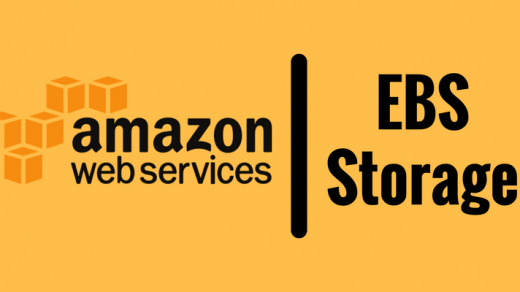


Hello Ivan,
I hope you’re doing well
Thanks for the post, I have some questions please :
I still don’t understand the Entitlements part:
Next, we need to attach our entitlements to this AK, this will hand out the required number for each server that uses this activation key. So, select the subscription tab, choose the Add sub tab, then choose the entitlements that are needed. Then choose Add Selected.
Because I found it in every tutorial about Foreman/Satellite Activation_Key for CentOS/Red Hat.
Example in CLI:
hammer subscription list –organization myorg.lan
hammer activation-key add-subscription –organization myorg.lan –name ‘CentOS8_Key’ \
–quantity ‘1’ –subscription-id 1
Why we have to do those steps ?
If we don’t do that. the Activation Key could not be used for registering client to Foreman/Satellite ? Or we could use it but if we open the redhat.repo file, it will be blank (without any repo) or something else ?
And what does the option –quantity ‘1’ mean ?
Does this mean that we can register one client only even if we used this option during Activation Key creation : –unlimited-hosts or something else ?
2nd question: Let’s say that we have Products, Repos, CV, AK and everything is configured, but after a while we decide to add another repo :
After doing all th necessary steps and adding a repo to a CV and publish/promote it, how it will appear on already registered client (normally added to redhat.repo file in every client machine) (should we reexecute subscription-manager or something else ?)
Thanks in advance !