Looking to boost your online privacy and enforce parental controls across your home network? This guide walks you through the NextDNS setup for privacy and parental control, giving you the tools to block trackers, filter content, and monitor DNS traffic—all from a single dashboard.
Whether you’re a cybersecurity enthusiast, a DevOps pro, or a parent managing screen time, NextDNS offers a powerful, cloud-based DNS firewall that’s easy to configure and deeply customizable.
What Is NextDNS?
NextDNS is a privacy-first DNS resolver that lets you block ads, trackers, malware, and unwanted content at the DNS level—before it even reaches your device. It works across routers, operating systems, and mobile devices, making it ideal for both home labs and enterprise-grade setups.
How to Set Up NextDNS for Privacy and Parental Control
- Create a free account at nextdns.io.
- Generate a configuration ID for your profile.
- Configure your computers to point to the NextDNS DNS servers in the Setup section of the console
- For Android, iOS and macOS you can install an App that handles the setup for you
- For Linux and routers, you can install the NextDNS CLI with sh -c “$(curl -sL https://nextdns.io/install)”
- Apply the configuration ID to your device or router.
- Monitor traffic and tweak settings via the NextDNS dashboard.
Now let’s explore the tabs that make NextDNS a powerhouse.
Security Tab: Block Threats Before They Hit
The NextDNS setup for privacy and parental controls starts with the Security tab. The Security tab is your first line of defense against malware, phishing, and DNS rebinding attacks.
Key Features:
- Malware & Phishing Protection
- DNS Rebinding Attack Prevention
- Newly Registered Domain Blocking
- AI-Powered Threat Detection
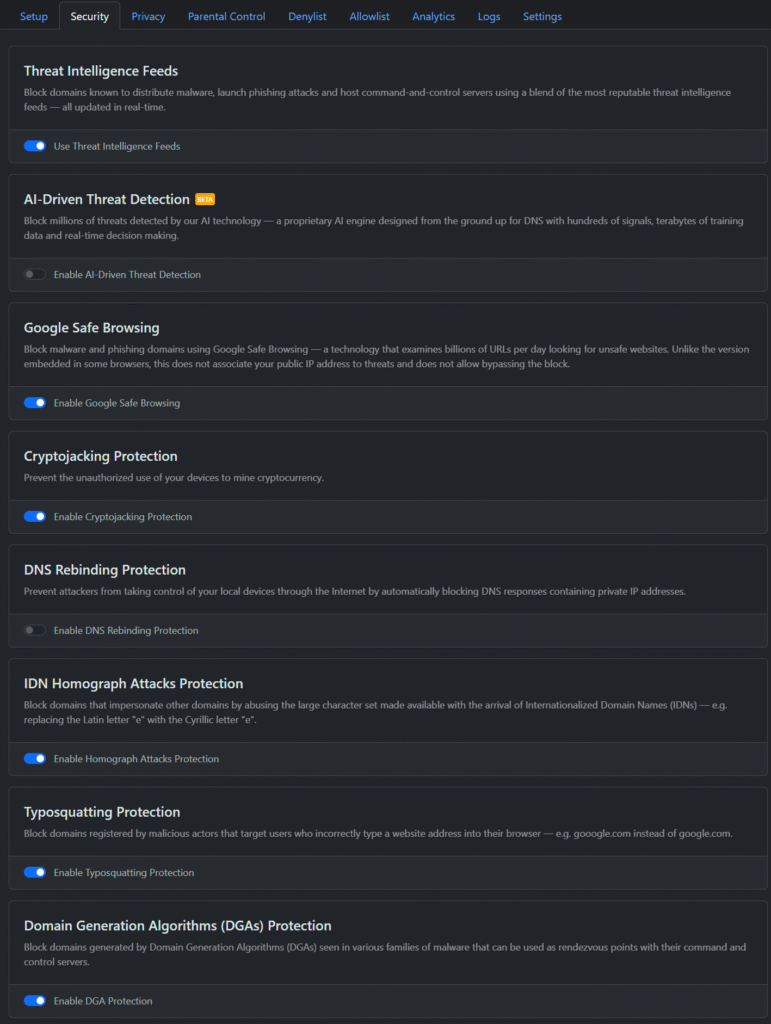
Pro Tip: Enable “Cryptojacking Protection” to block domains used for unauthorized crypto mining.
Privacy Tab: Block Trackers and Fingerprinting
This tab is where NextDNS truly shines for privacy-conscious users.
Highlights:
- Blocklists: Choose from EasyPrivacy, Disconnect, OISD, and more.
- Native Tracking Protection: Stops telemetry from Windows, Apple, Samsung, etc.
- CNAME Cloaking Protection: Detects hidden third-party trackers.
- Fingerprinting Protection: Blocks scripts that try to uniquely identify your device.
- Custom Deny/Allow Lists: Fine-tune your domain-level access.
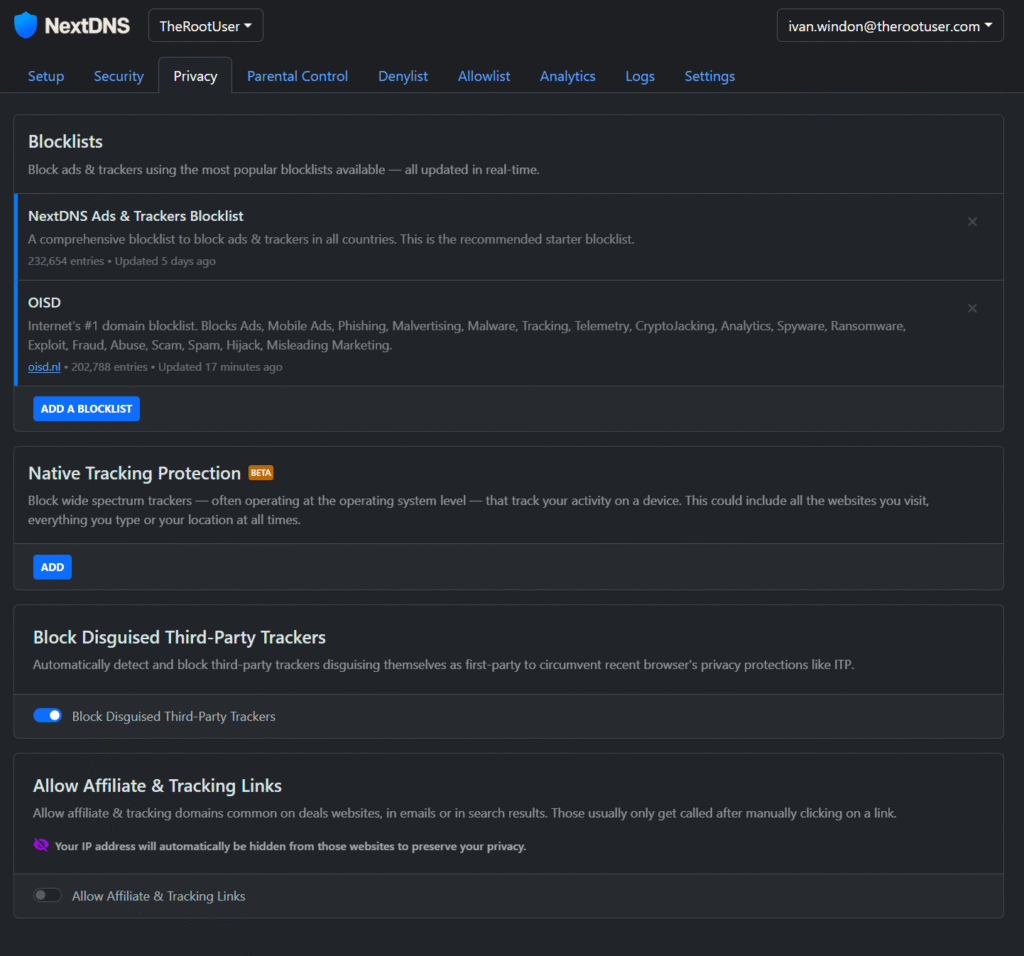
Pro Tip: Enable “Block Disguised Third-Party Trackers” to catch stealthy tracking attempts.
Parental Control Tab: Filter Content and Enforce SafeSearch
The NextDNS parental control settings let you manage access by category, time, and platform. Perfect for families or productivity-focused environments.
Features:
- Category Blocking (Adult, Gambling, Social Media, etc.)
- SafeSearch Enforcement (Google, Bing, DuckDuckGo, YouTube)
- YouTube Restricted Mode
- Scheduled Blocking (e.g., block TikTok after 9pm)
- App/Game Filtering (Discord, Roblox, Snapchat)
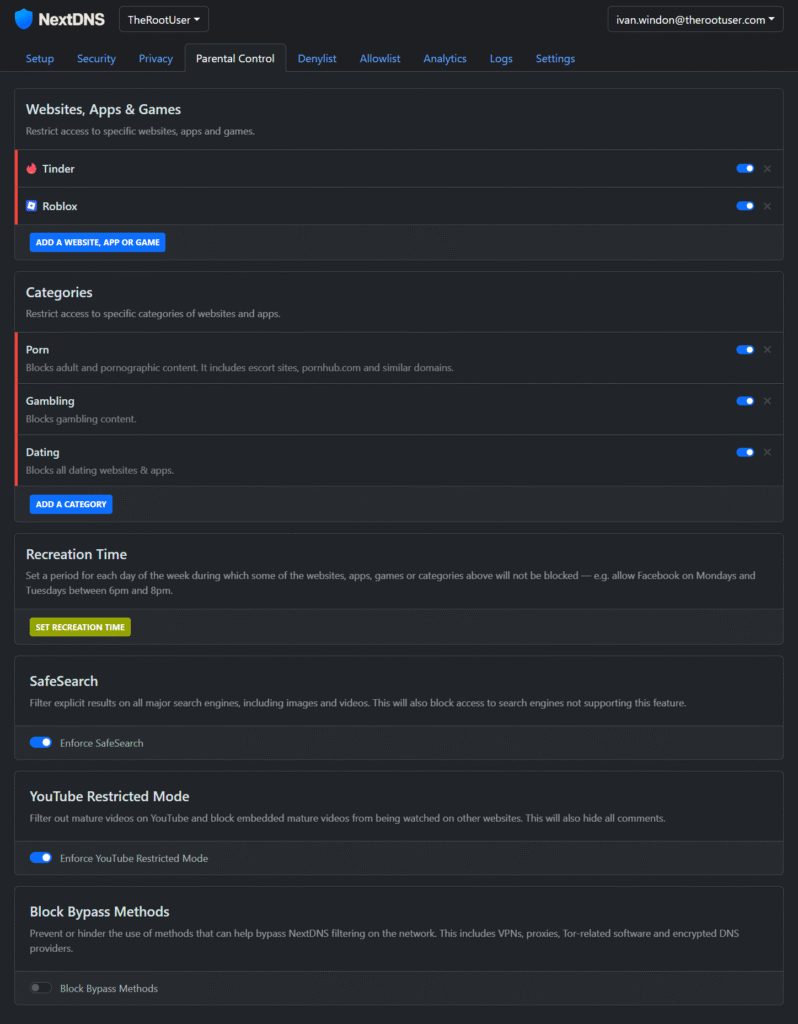
Pro Tip: Use scheduled blocking to enforce digital downtime without needing third-party apps.
Analytics Tab: Know What’s Happening on Your Network
Get real-time visibility into DNS queries, blocked domains, and device activity.
- Query Logs
- Blocked Requests
- Device Identification
- Performance Metrics
Pro Tip: Use the logs to identify misbehaving plugins or unexpected outbound traffic.
Why NextDNS Beats Traditional DNS
Unlike static DNS providers like Google or Cloudflare, NextDNS gives you:
- Full customization
- Real-time analytics
- Privacy-first architecture
- Cross-platform compatibility
- Granular parental controls
Final Thoughts
If you’re serious about privacy, performance, and control, NextDNS is a must-have tool in your networking arsenal. Whether you’re running a home lab, securing a small business, or just want peace of mind for your family’s browsing habits, NextDNS delivers. The service is free for up to 300,000 queries a month, and for home users $20.00 a year for unlimited queries.
For myself I am using NextDNS in conjunction with Pihole DNS internally. NextDNS is my upstream DNS provider while pihole handles local DNS requests. In the future I may remove pihole and install the NextDNS cli on my UniFi firewall. In the meantime, I can compare the two. While both provide services to block and secure DNS, the NextDNS service appears to have more protection options that I find helpful.
👉 Ready to take control? Head over to nextdns.io, create your free account, and start building a safer, smarter internet experience today.
Discover more from The Root User
Subscribe to get the latest posts sent to your email.


